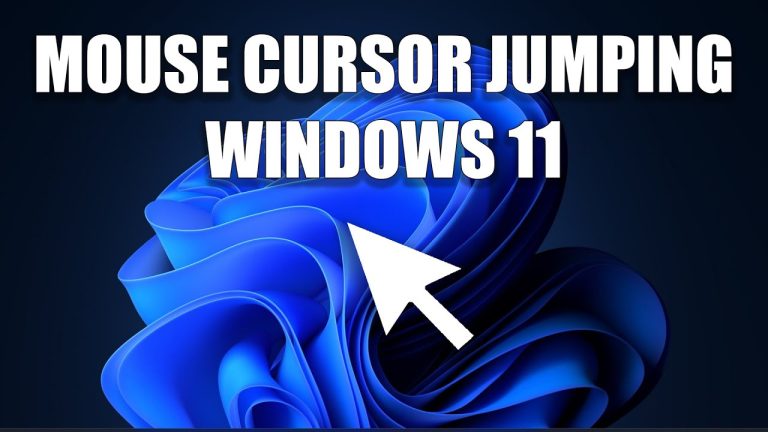How to rotate the screen in Windows 10 or Windows 11
How to rotate the screen in Windows 10 or Windows 11
Modern operating systems like Windows 10 and Windows 11 offer a plethora of features to enhance user experience, including the ability to rotate the screen. Whether you’re using a laptop, a tablet, or a desktop computer, knowing how to adjust your screen orientation can be a handy skill. In this article, we’ll walk you through various methods to rotate the screen in Windows 10 or Windows 11, ensuring you can make the most out of your display settings.
If you are looking for a budget-friendly laptop check out the Acer Aspire 3 A-315 at least once and you wont regret it all.
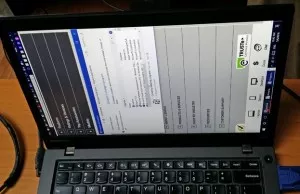
How to Rotate the Screen in Windows 10 or Windows 11
Rotating the screen on your Windows 10 or Windows 11 device is easier than you might think. Here’s how to do it:
- Using Keyboard Shortcuts: To quickly rotate your screen, simply press
Ctrl + Alt + Arrow Key. The up arrow key will bring your screen back to the default orientation, while the other arrow keys will rotate it accordingly. - Display Settings Method:
- Right-click on your desktop and select “Display Settings.”
- Scroll down to the “Orientation” section.
- Choose the desired rotation: Landscape, Portrait, Landscape (flipped), or Portrait (flipped).
- Click “Apply” to save the changes.
- Graphics Card Settings: If you have a dedicated graphics card, you can use its control panel to rotate the screen:
- Right-click on your desktop and select your graphics card control panel (e.g., NVIDIA Control Panel or AMD Radeon Settings).
- Look for the display or screen settings section.
- Find the rotation options and adjust as needed.
- Keyboard Shortcut using Intel Graphics: If you have an Intel graphics card, you can use the following shortcut:
- Press
Ctrl + Alt + F12to open the Intel Graphics Control Panel. - Go to “Options and Support” > “Hot Key Manager.”
- Enable the “Enable Hot Keys” option.
- Use the hotkey combination to rotate the screen.
- Press
Adjusting Screen Orientation for Different Use Cases
Sometimes, you might want to rotate your screen to accommodate specific tasks or scenarios. Here’s how you can do that:
- Portrait Mode for Reading Documents: Changing the screen to portrait mode is ideal for reading lengthy documents or web pages. This layout provides more vertical space, making it easier to scroll through content.
- Landscape Mode for Videos and Gaming: Landscape mode is the default orientation and is perfect for watching videos, playing games, and general browsing. It offers a widescreen view that enhances multimedia experiences.
- Flipped Modes for Presentations: If you’re giving a presentation, flipping the screen can help your audience see the content more clearly. Flipping to portrait mode is excellent for displaying slides, especially if they’re designed in a vertical format.
Frequently Asked Questions (FAQs):
Can I rotate just one monitor in a multi-monitor setup?
Yes, you can. Windows 10 and Windows 11 allow you to individually rotate each monitor in a multi-monitor configuration. Simply follow the steps mentioned earlier for the monitor you want to adjust.
Will rotating the screen affect my device’s performance?
No, rotating the screen won’t impact your device’s performance. It’s a purely visual change that doesn’t consume any additional resources.
Are there any keyboard shortcuts to revert the screen back to its original orientation?
Certainly! Pressing Ctrl + Alt + Up Arrow will bring your screen back to its default landscape orientation.
Can I set different orientations for different user accounts on the same device?
Yes, you can customize the screen orientation separately for each user account on a shared device.
Does rotating the screen affect the desktop icons’ layout?
Yes, when you rotate the screen, the desktop icons will also rotate accordingly. You might need to rearrange them after changing the orientation.
Is there a way to rotate the screen temporarily without changing the settings permanently?
Absolutely. Keyboard shortcuts allow you to rotate the screen temporarily. Once you restart your device, it will revert to the default orientation.
Conclusion:
Mastering the art of rotating your screen in Windows 10 or Windows 11 opens up new possibilities for efficient multitasking and improved content consumption. With multiple methods at your disposal, you can easily switch between portrait and landscape modes or even flip the screen for presentations. Embrace these techniques and tailor your screen orientation to your specific needs, unlocking a more versatile computing experience.