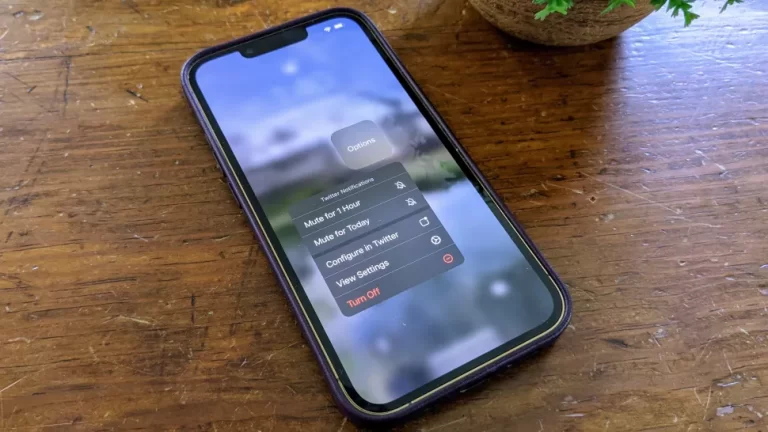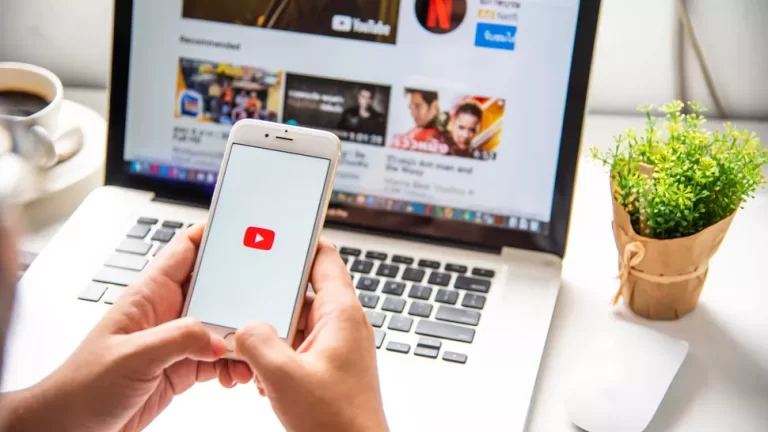How to AirDrop on Android
How to AirDrop on Android
AirDrop is a convenient feature that allows users to share files wirelessly between Apple devices, but what about Android users? Can they also enjoy the perks of effortless file sharing? The good news is that there are ways to achieve seamless file sharing on Android devices too. In this guide, we will walk you through the process of how to AirDrop on Android, enabling you to effortlessly share files with friends and family.
You can check the comprehensive review of Acer Aspire 3 A 315 to know more about laptop specifications.
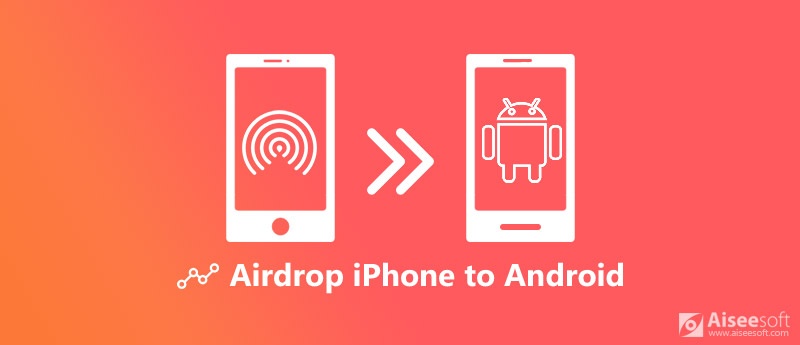
How to AirDrop on Android
Sharing files on Android devices is a breeze, thanks to the availability of various apps and services that offer similar functionality to Apple’s AirDrop. One such solution is “Nearby Share”, an Android feature that lets you share photos, videos, links, and more with nearby devices. Follow these steps to master the art of file sharing on Android:
- Activate Nearby Share:
- Open your device’s Settings.
- Scroll down and select Google.
- Tap on Device connections followed by Nearby Share.
- Toggle the switch to turn on Nearby Share.
- Choose Your Sharing Settings:
- Once Nearby Share is enabled, you can customize your sharing preferences.
- Decide whether you want to share with all nearby devices or only with contacts.
- You can also adjust your device’s visibility during sharing.
- Initiate Sharing:
- Open the file you want to share, such as a photo or a video.
- Tap the Share button.
- Look for the Nearby Share option and select it.
- Select the Recipient:
- Nearby devices with the feature enabled will appear on the list.
- Choose the intended recipient from the list of available devices.
- Accept the Connection:
- The recipient will receive a notification to accept the file.
- Once they accept, the file will be transferred.
- Confirmation:
- You’ll receive a notification once the file transfer is successful.
Key Benefits of Nearby Share
Nearby Share offers several advantages that make it a valuable tool for Android users:
- Seamless Sharing: Share files quickly and effortlessly with nearby devices.
- Privacy Control: You can choose whether to share with all nearby devices or only with your contacts.
- Offline Sharing: Nearby Share works even without an active internet connection.
- Flexibility: Share a wide range of files, including photos, videos, links, and more.
Frequently Asked Questions (FAQs):
Q: Can I use Nearby Share on any Android device? A: Nearby Share is available on devices running Android 6.0 or higher. However, device manufacturers might offer this feature under different names.
Q: Do both devices need to have Nearby Share enabled? A: Yes, both devices need to have Nearby Share enabled to initiate the file-sharing process.
Q: Can I share files with iOS devices using Nearby Share? A: Currently, Nearby Share is only available for Android-to-Android file sharing.
Q: How fast is the file transfer using Nearby Share? A: The transfer speed can vary based on the file size and the devices’ proximity. Generally, it’s quite fast for smaller files.
Q: Is Nearby Share secure? A: Yes, Nearby Share uses a combination of Bluetooth, Wi-Fi, and WebRTC to establish a secure connection for file transfer.
Q: Are there any file types I cannot share using Nearby Share? A: You can share a variety of file types, including photos, videos, audio files, documents, and more.
Conclusion:
Gone are the days of complex file-sharing methods on Android devices. Thanks to the introduction of features like Nearby Share, sharing files has become a hassle-free and efficient process. Whether you’re swapping photos with friends or sharing important documents with colleagues, Nearby Share ensures that your files are transferred quickly and securely. So, the next time you need to share something with a friend or family member, remember that mastering how to AirDrop on Android is just a few taps away.