How to Fix Cursor From Jumping Around
How to Fix Cursor From Jumping Around
Have you ever experienced the frustration of your cursor randomly jumping around while you’re typing? It’s a common issue that many computer users face. The cursor jumping can disrupt your workflow, slow you down, and even cause errors in your work. In this article, we will explore the various reasons behind this problem and provide effective solutions to fix the cursor from jumping around.
If you find any difficulty in fixing you can watch a video on VLC for preventing the Cursor to move randomly.

Understanding the Cursor Jumping Issue
What Causes the Cursor to Jump?
The cursor-jumping issue can be caused by various factors, including hardware problems, software conflicts, or user-related issues. Some common causes include:
- Touchpad Sensitivity: Overly sensitive touchpad settings can lead to accidental cursor movements when your palm touches the touchpad while typing.
- Driver Issues: Outdated or corrupted touchpad drivers can cause erratic cursor behavior.
- External Devices: Connected external devices like a mouse or USB devices can interfere with the touchpad and cause cursor jumps.
- Electrostatic Interference: Sometimes, electrostatic charges can affect the touchpad and result in cursor movement.
- Software Glitches: Certain software applications or system updates can introduce bugs that affect the touchpad’s performance.
Troubleshooting and Fixing the Cursor Jumping Issue
Adjust Touchpad Settings
The first step to fix the cursor jumping issue is to adjust touchpad settings:
- Sensitivity Settings: Lower the touchpad sensitivity to reduce the chances of accidental cursor movements.
- Palm Detection: Enable palm detection to prevent cursor jumps when typing.
Update Touchpad Drivers
Outdated or corrupted drivers can lead to cursor jumping problems. Follow these steps to update touchpad drivers:
- Device Manager: Open the Device Manager and locate the touchpad driver.
- Update Driver: Right-click on the driver and select “Update driver” to download and install the latest version.
Disconnect External Devices
Sometimes, external devices can interfere with the touchpad. Try disconnecting all external devices and check if the cursor jumping issue persists.
Use Mouse Pad or Mouse
If you find the touchpad too sensitive, consider using a mouse or a mouse pad. This can provide better control and reduce the chances of cursor jumps.
Check for Software Conflicts
Certain software applications can cause conflicts with the touchpad. Temporarily disable non-essential applications and check if the cursor issue is resolved.
Anti-Static Measures
Electrostatic charges can affect touchpad performance. To minimize this, consider using an anti-static mat or work in an environment with controlled humidity.
Conclusion
Dealing with a cursor that jumps around while typing can be incredibly frustrating. However, by following the troubleshooting steps and making the necessary adjustments, you can fix this issue and regain smooth control over your cursor. Remember to keep your touchpad drivers updated and be mindful of your touchpad’s sensitivity settings. Additionally, using a mouse or mouse pad can be a great alternative if you continue to experience issues. Happy typing!
FAQs
- Why does my cursor jump around even when I’m not typing?This could be due to touchpad sensitivity settings or potential hardware issues. Refer to the article’s troubleshooting steps for a solution.
- Will using an external mouse permanently resolve the cursor jumping problem?Using an external mouse can be a workaround, but it’s essential to address the underlying issue for a permanent fix.
- Can I disable my touchpad to avoid cursor jumping?Yes, you can disable your touchpad temporarily if you’re using an external mouse. However, fixing the issue is still recommended.
- What if updating touchpad drivers doesn’t work?If updating the drivers doesn’t work, consider reinstalling them or seeking professional help to diagnose the problem.
- Can I prevent cursor jumping on a touchscreen device?For touchscreen devices, similar issues can occur, but the troubleshooting steps may differ. It’s best to refer to the device manufacturer’s guidelines for assistance.


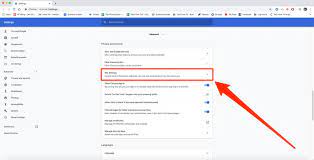
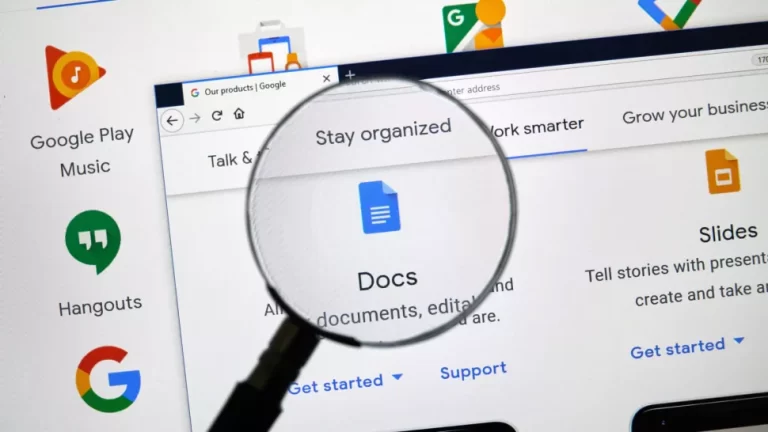

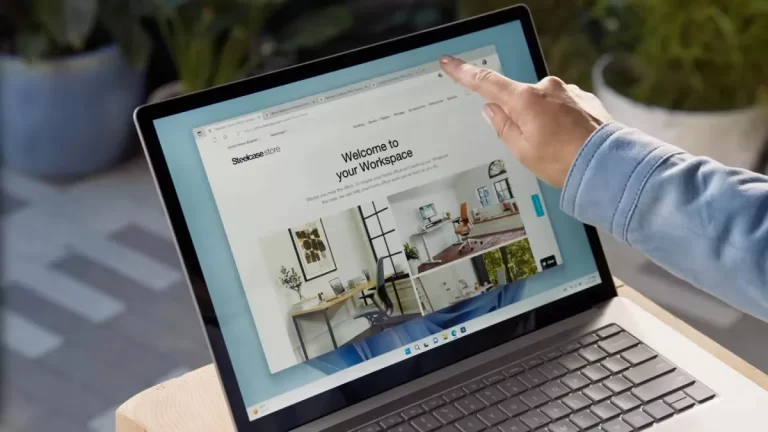
One Comment